To start with, I think some people are having the same problems I had when I first began -- which is trying to mask around every stray hair on animal or feather on a bird. If I *must* do that, I use Topaz Remask (part of the Topaz software suite), but I rarely do that. It took me a while to figure out, the only one demanding perfection was myself. Rarely will it be noticed by the viewer, as most often, they don't see the original photo to begin with.
I often integrate my texture in with my subject as a background. I want the texture to be the background of the subject, as well as become part of the subject in a painterly fashion. I guess you can say I paint the texture out where I don't want it, and in where I do want it, using masking as a way to achieve that.
For this quick tutorial, I've chosen an image of a cardinal I just happened to have handy, and I used the Daily Texture which I'll be releasing tomorrow (Apple Juice). You can click on the images below to see a full size version.
So let's get started! This is the image I'll be using:
This ends the masking part of this, so I'm going to stop here. What I would do to continue on with the image would probably be to add the original texture back over this entire image and play with my layer modes. I tend to like multiply to darken or add drama, overlay to add brightness and saturation and soft light to just give a slight overall glow to a finished work. Here's an example similar to this of another Cardinal I finished today. This one is completely finished. I did add the entire texture over the image again (after masking) and chose the overlay layer mode at about 50% which boosted the saturation and brightness.
InJoy,
Jai
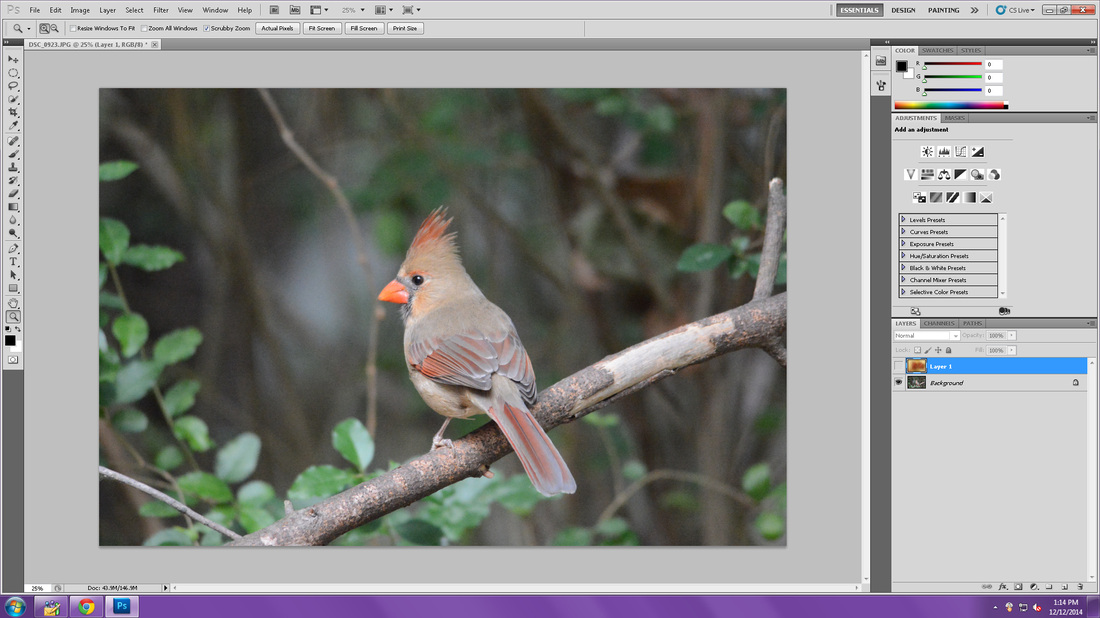
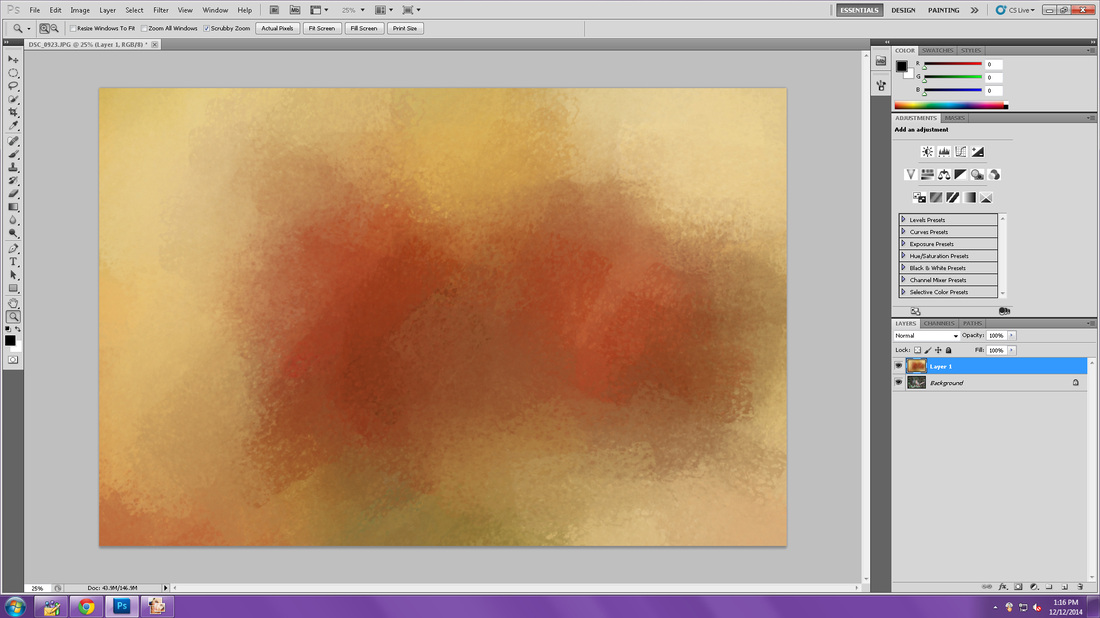
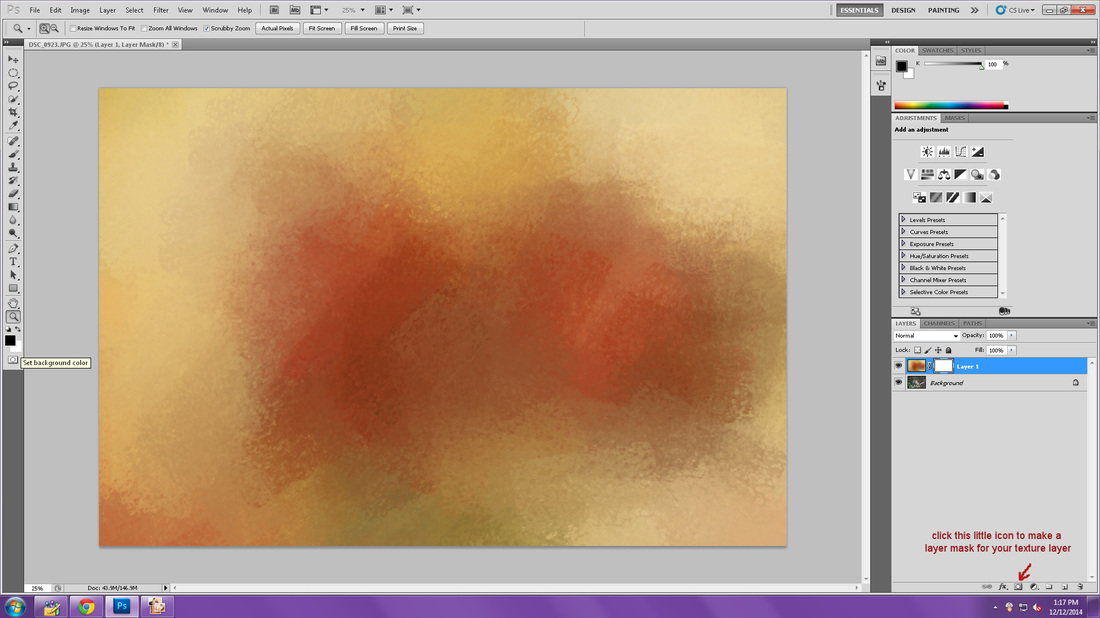
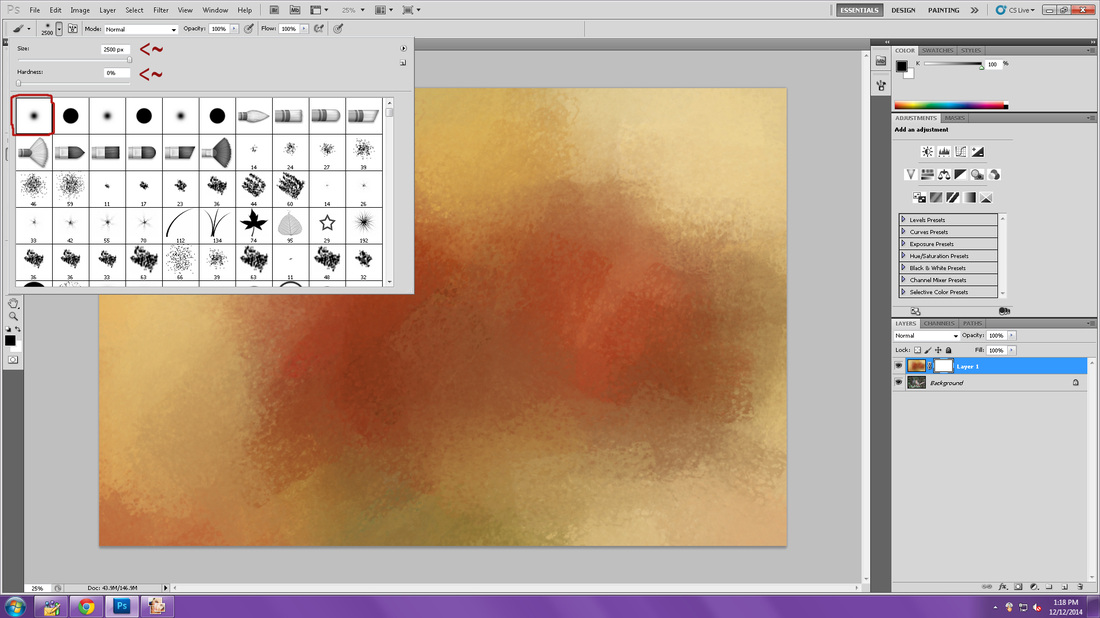


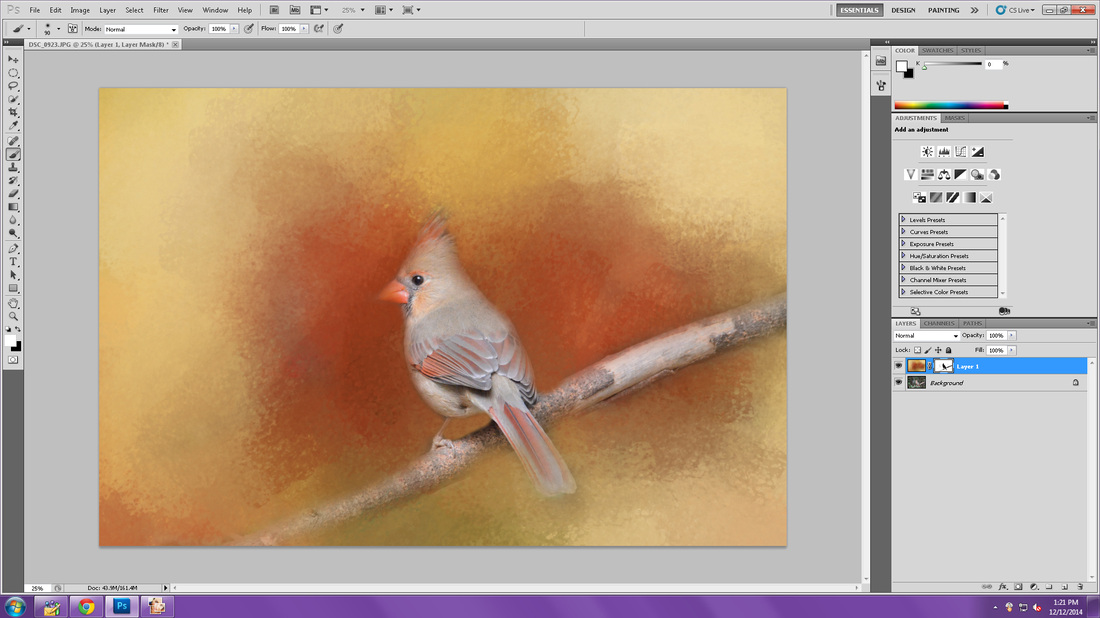
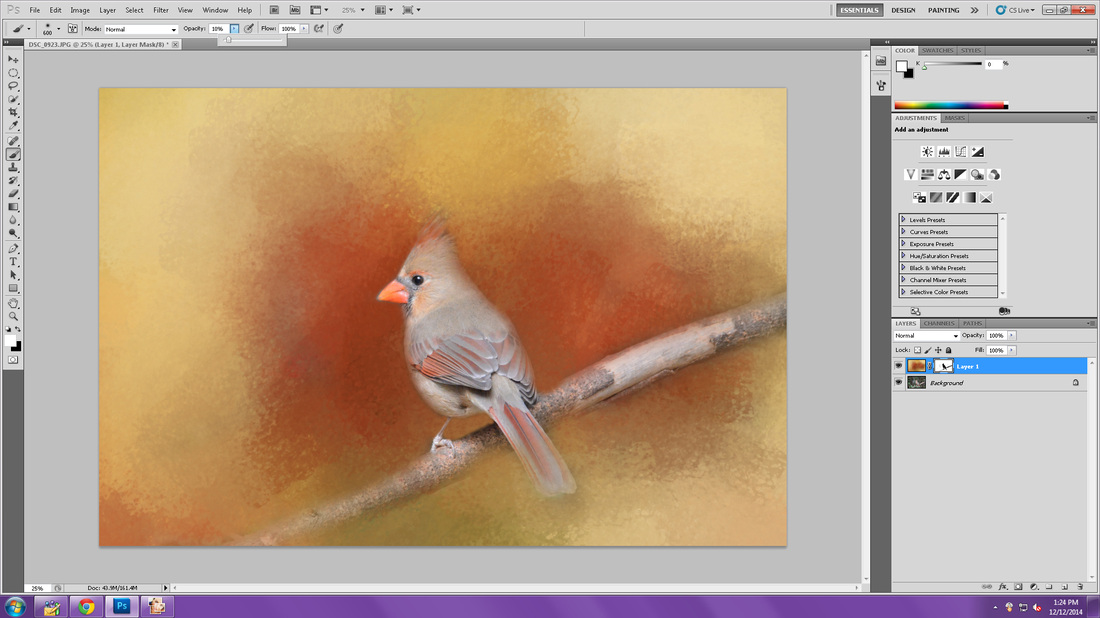
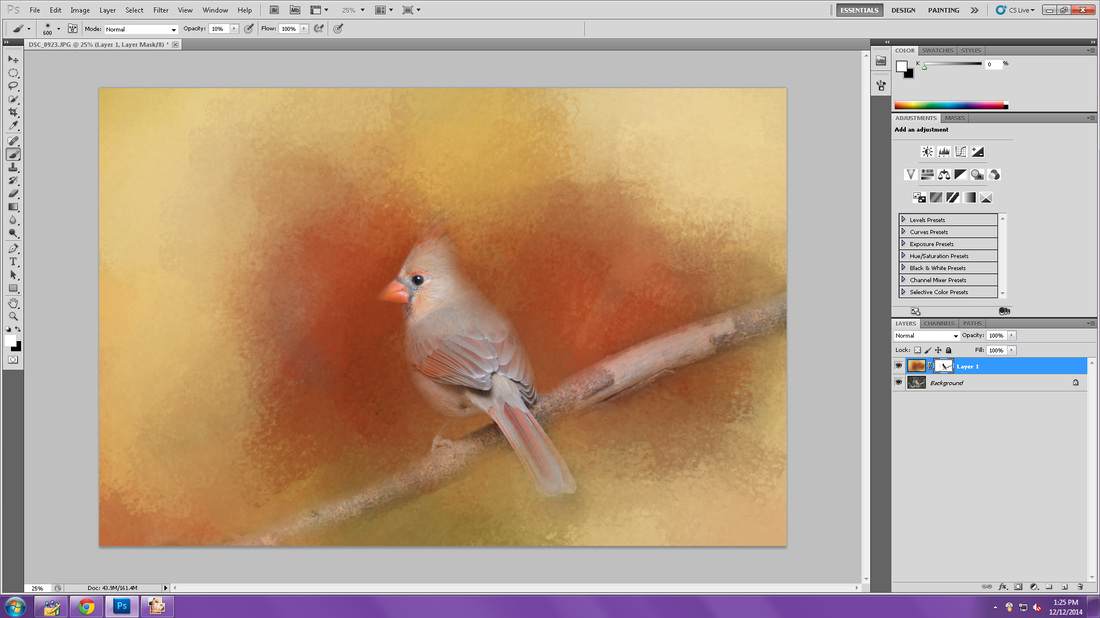
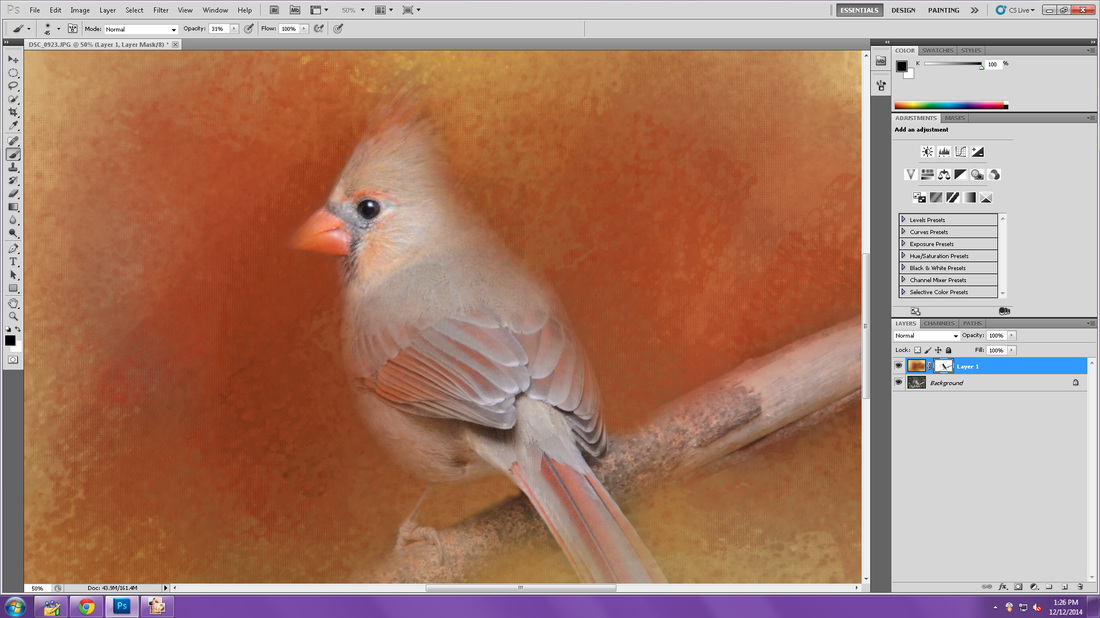
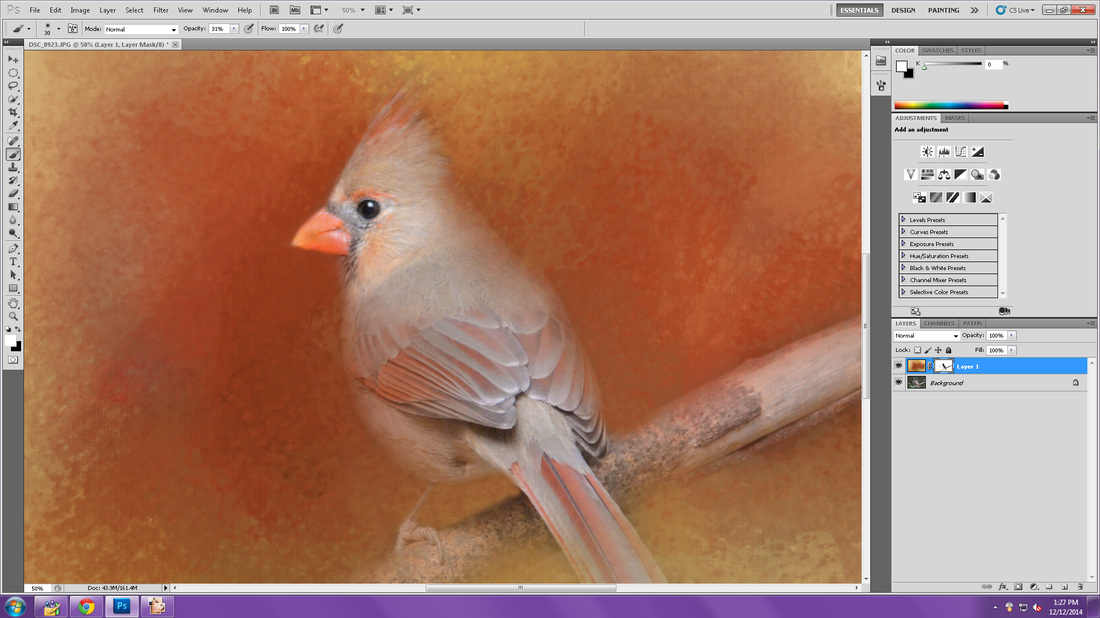
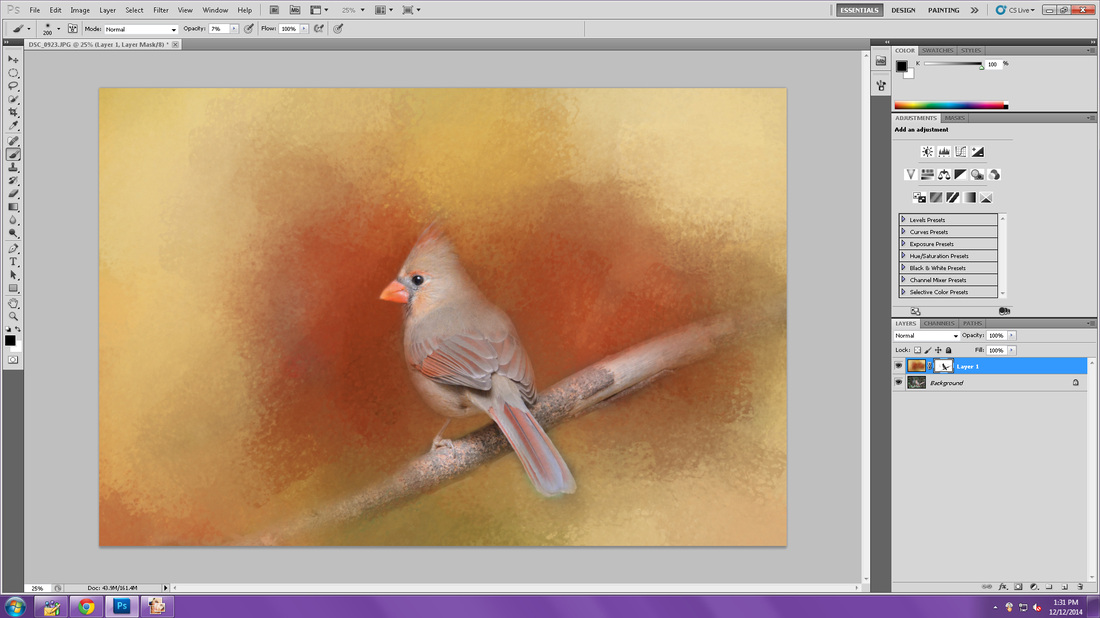
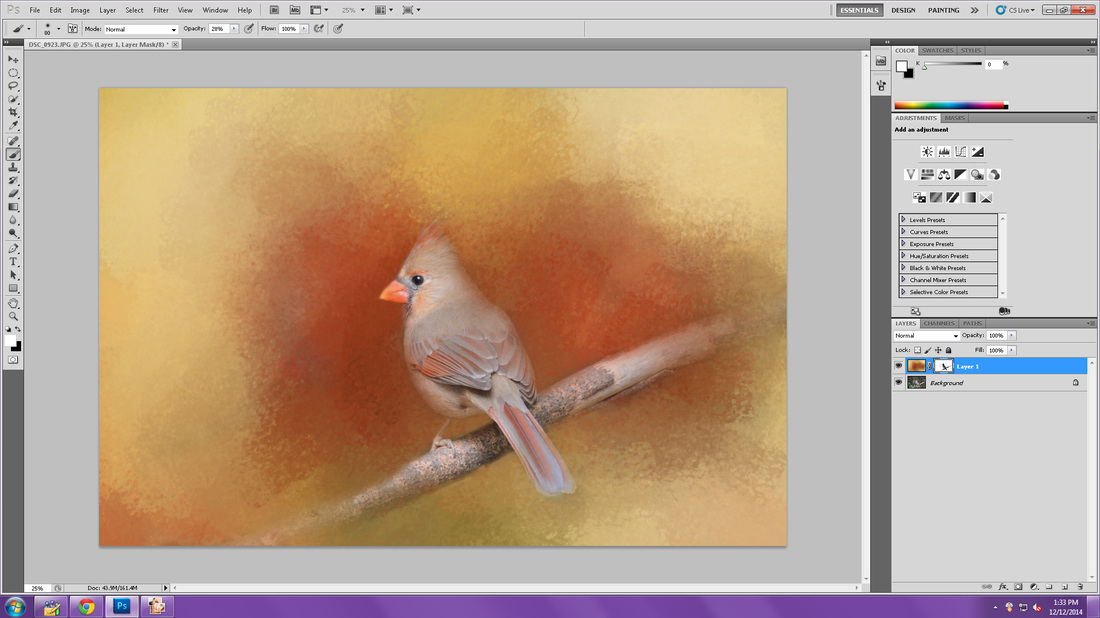

 RSS Feed
RSS Feed