Using The Daily Textures With Landscapes
I've been asked a lot -- and I've asked MYSELF - how does one use The Daily Textures with scenes, landscapes and architecture? That's a tough question for me, as I usually use the textures to blend in very strongly with my subject, giving my subject total focus in a painterly fashion. The process I use will sometimes work with landscapes and scenes {but not very often for me!}. It all depends on the landscape and if I can make it work while still making sense.
I do use the textures with beautiful, scenic subjects, however - just not in the same manner. So I thought I'd share some examples {above - click the photo to see the images larger} and briefly explain. Not only were all of these photos shown here taken from a moving vehicle {something I LOVE to do!}, but all have had adjustments via Topaz software, and each has had one or more of The Daily Textures added to further enhance the image.
After editing the photos for noise, clarity and color using Topaz, I then start opening textures and placing them on top of the photo as new layers. I'm looking for one or more textures which will add a few things: lighting, drama, and mood. I wish I could say I can look at a texture and just KNOW it will work with these type of images. But unless I'm trying to tie into a certain color, I often don't know, and just go to my image folders and start pulling textures out, one at a time.
I'll usually shift between the following layer modes: multiply {adds drama/darkens image}, overlay {adds brightness and saturates color}, soft light {same as overlay but in a softer fashion}, and sometimes hard light {adds bursts of light and brightness}. All of the above will often adjust color hues in the image as well, so I pay attention to that as I work. If I like what I'm getting with a specific layer mode, I may leave it alone, I may adjust the opacity lower if it's too strong, I might desaturate the color of the texture layer if I like the light, but the color is too much, or I may even mask spots off the texture layer which don't add to the image. Sometimes I will find one texture I like, but then pull some others and play with their layer modes to see if they add to the image favorably or not.
It's all a game of back and forth, try this one and then that one, etc. I do very, very little masking when using textures in this manner. But I do get up and stand back from the image as I work, and ask myself, How's the lighting? The color? Does the image have the drama or mood I want? Does it need to be darker or lighter? Have I gone too far with my adjustments? I often do go too far with my adjustments and by standing back and looking at the image from across the room -- or by even leaving the room and coming back in and glancing at it from afar -- will often reveal my problem areas. If I feel I've gone too far, I'll back each layer mode down in opacity to about 1/2 of what I had it set at, and then I'll study it again.
I hope this helps a little - basically it's all about just playing. Placing a texture on top, switching the layer mode, and seeing what it will do. Sometimes the 100% layer modes are too strong of an adjustment - so I will often start around 50% and see how that affects the image. And from there, I just keep playing until I get a final image I'm happy with. Nine times out of ten, I get a good image. Every once in a while, one just won't work and I'll toss it. That tractor image above? That actually got tossed, and I went and cleared my head for about 15 minutes, came back, opened it again, and started over, picking completely different textures to play with. I finally ended up with one I liked, but it took trying several textures to locate one which would work well with the photo to create the vision I had in my head for the mood of the final image.
So while the above images don't show much -- if any - actual texture - they have been made better by the use of textures, just in a different way than I work with other subjects. :)
I do use the textures with beautiful, scenic subjects, however - just not in the same manner. So I thought I'd share some examples {above - click the photo to see the images larger} and briefly explain. Not only were all of these photos shown here taken from a moving vehicle {something I LOVE to do!}, but all have had adjustments via Topaz software, and each has had one or more of The Daily Textures added to further enhance the image.
After editing the photos for noise, clarity and color using Topaz, I then start opening textures and placing them on top of the photo as new layers. I'm looking for one or more textures which will add a few things: lighting, drama, and mood. I wish I could say I can look at a texture and just KNOW it will work with these type of images. But unless I'm trying to tie into a certain color, I often don't know, and just go to my image folders and start pulling textures out, one at a time.
I'll usually shift between the following layer modes: multiply {adds drama/darkens image}, overlay {adds brightness and saturates color}, soft light {same as overlay but in a softer fashion}, and sometimes hard light {adds bursts of light and brightness}. All of the above will often adjust color hues in the image as well, so I pay attention to that as I work. If I like what I'm getting with a specific layer mode, I may leave it alone, I may adjust the opacity lower if it's too strong, I might desaturate the color of the texture layer if I like the light, but the color is too much, or I may even mask spots off the texture layer which don't add to the image. Sometimes I will find one texture I like, but then pull some others and play with their layer modes to see if they add to the image favorably or not.
It's all a game of back and forth, try this one and then that one, etc. I do very, very little masking when using textures in this manner. But I do get up and stand back from the image as I work, and ask myself, How's the lighting? The color? Does the image have the drama or mood I want? Does it need to be darker or lighter? Have I gone too far with my adjustments? I often do go too far with my adjustments and by standing back and looking at the image from across the room -- or by even leaving the room and coming back in and glancing at it from afar -- will often reveal my problem areas. If I feel I've gone too far, I'll back each layer mode down in opacity to about 1/2 of what I had it set at, and then I'll study it again.
I hope this helps a little - basically it's all about just playing. Placing a texture on top, switching the layer mode, and seeing what it will do. Sometimes the 100% layer modes are too strong of an adjustment - so I will often start around 50% and see how that affects the image. And from there, I just keep playing until I get a final image I'm happy with. Nine times out of ten, I get a good image. Every once in a while, one just won't work and I'll toss it. That tractor image above? That actually got tossed, and I went and cleared my head for about 15 minutes, came back, opened it again, and started over, picking completely different textures to play with. I finally ended up with one I liked, but it took trying several textures to locate one which would work well with the photo to create the vision I had in my head for the mood of the final image.
So while the above images don't show much -- if any - actual texture - they have been made better by the use of textures, just in a different way than I work with other subjects. :)
If you'd like to add more Daily Textures to your collection,
you can browse the gallery here to find some new favorites!
you can browse the gallery here to find some new favorites!
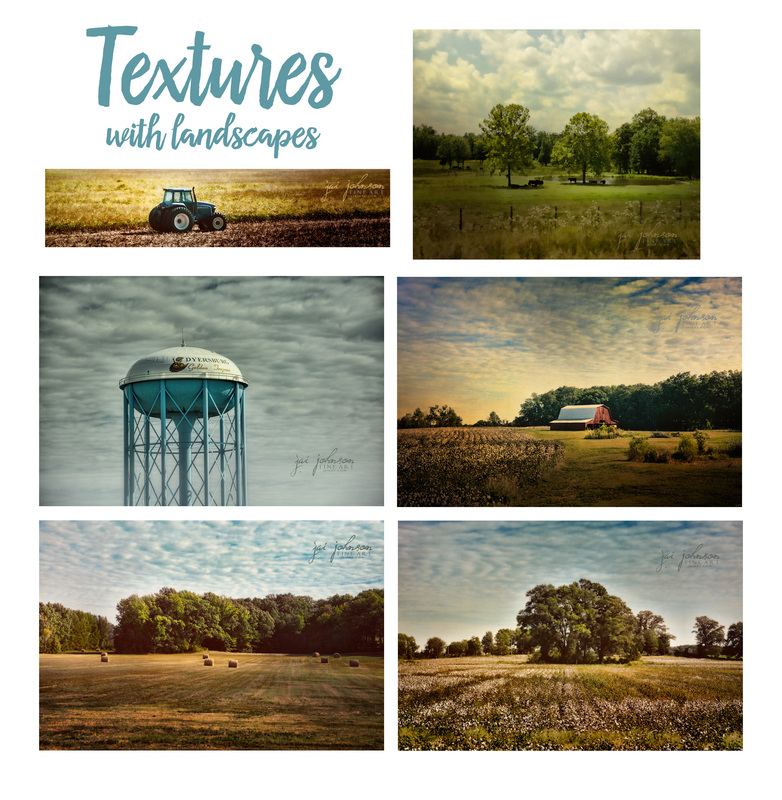
 RSS Feed
RSS Feed